All the Basics for New Customers
From your computer’s softphone (desktop app), click the Vmail button.
From a telephone connected to the magicJack - dial your 10-digit telephone number.
From an any phone not connected to your device:
- Dial your 10-digit magicJack number
- Press the * (star) key while your unavailable message is playing
- Enter your password (default is 1234)
Yes, magicJack offers Caller ID.
Yes, call blocking is available with magicJack.
You can easily block up to 99 telephone numbers. When a telephone number on your blocked number list attempts to contact you, they will receive a busy signal, and your phone will not ring.
Adding a new blocked number
- Login to your account at my.magicJack.com
- Hover your mouse over the Call Features tab
- Click the Call Blocking option
- Confirm you have enabled Call Blocking (feature is on)
- The Call Block List column displays all of your currently-blocked numbers, as well as an option to add additional numbers
- To add a number, enter the 10-digit phone number you would like to block
- Click Quick Add
Editing blocked numbers
- Login to your account at my.magicJack.com
- Hover your mouse over the Call Features tab
- Click the Call Blocking option
- Click the Edit List option to view the full list of blocked numbers
- Add or Change a Nickname and click Update
- Remove a Number from the Call Block List: Click the “–” (minus) icon in the Add/Remove column to remove the associated telephone number.
Tips for blocking telemarketers
We recommend that you register your magicJack telephone number(s) on the National Do Not Call Registry (found at www.donotcall.gov). The National Do Not Call Registry allows you to opt out of receiving telemarketing. Most telemarketers will not call your number once it has been on the registry for 31 days.
If you continue to receive telemarketing calls after 31 days have passed, you can file a complaint on the www.donotcall.gov website.
Free US and Canada calling does not include calls to Alaska, the Yukon and Northwest Territories of Canada, or calls to non-8YY calling card, platform, conference, or chat lines, for which additional fees will apply.
magicJack provides low international rates for calls to other countries. Click here to search our international rates.
magicJack provides low international rates for calls to all countries outside of the US and Canada. You can easily search our rates here.
Credits can be purchased by logging in to the my.magicJack.com portal using the email address and password you used when you registered your magicJack. Credits are purchased and applied to the app or device selected when purchasing.
Note: International prepaid credits expire six (6) months after the date of purchase.
Yes, you can call almost anywhere in the world:
- If you are visiting another country, calls made from your magicJack to the US or Canada are free
- Calls made from a magicJack to another magicJack in any country are free
- Calls made from the US or Canada to the US or Canada are free
- Calls made from your magicJack to another country (other than the US or Canada) require the purchase of prepaid international credits.
Yes, you have the option to use your prepaid magicJack credits to call internationally from your cell phone (or other landline phone).
To register a phone number:
- Login to your account at my.magicJack.com
- Click the International/Prepaid tab
- Locate the magicJack device to prepaid international credits
- In the text box labeled Cell or Landline (IPP Only) next to the device, enter the telephone number from which you will be making international calls
- Click Submit
Shortly after, you will receive an email with instructions and the access code (305-848-9999). Dial the access code from the number you registered to start making international calls.
Note: You can register only one additional number per magicJack device.
Sales and applicable taxes are assessed on orders for taxable items originating from the states where the company has a tax obligation. Taxable items include, but are not limited to, magicJack devices, renewals, phone number-related fees, etc. Applicable Taxes will appear as a separate line item on your order summary.
A Universal Service Fund (USF) fee is applied to prepaid calling credit purchases, and is then remitted to the appropriate government authority.
The USF Fee recovers the contributions we make to the Federal Universal Service Fund (USF) under Federal Communications Commission (FCC) regulations. The USF supports the following initiatives:
- Affordable telecommunications services to schools, libraries, and rural health care facilities
- Subsidies for telecommunications service in high-cost areas and for low-income households
- Telecommunications services for individuals with hearing and speech disabilities
Note: The USF charge applies to your purchase of prepaid credits, even if you do not live in the United States. As the carrier providing services for prepaid calling, we are obligated to bill the USF fee on all prepaid credit sales.
Upon registration of your device, as well as annually, we will send you an Emergency (E) 911 service invoice and ask that you click a link to submit payment. All funds collected for E911 will be remitted to the appropriate jurisdictions. Read more here.
There is a 9% administrative fee added to every purchase that covers various operating obligations, as well as infrastructure and support costs.
Once you have accessed the voicemail system, you will have the following options:
Press 1: Play Messages
Available sub-options:
- Press 3: Advanced Options
- Press 5: Repeat Message
- Press 6: Next Message
- Press 7: Delete Message
- Press 8: Forward Message
- Press 9: Save Message
Press 2: Change Folders
Available sub-options:
- Press 0: New Messages
- Press 1: Old Messages
- Press 2: Work Messages
- Press 3: Family Messages
- Press 4: Friend Messages
- Press #: Cancel
Press 3: Advanced Options
Available sub-options:
- Press 1: Send Reply
- Press 3: Message Envelope
- Press *: Main Menu
Press 0: Mailbox Options
Available sub-options:
- Press 1: Record Unavailable Message
- Press 2: Record Busy Message
- Press 3: Record Name
- Press 4: Record Temporary Greeting
- Press 5: Change Password
- Press *: Main Menu
Press *: Help
Press #: Exit
There are 4 types of recordings you can set for your magicJack service:
- Option 1 – Unavailable message
- Option 2 – Busy message
- Option 3 – Record your name
- Option 4 – Temporary greeting
To set these options via the softphone (desktop app) or the telephone connected to the magicJack device, select the Vmail button then press zero (0) to select one of the above recordings.
From any telephone not connected to the magicJack device, dial your 10 digit magicJack number, press the * (star) key while your unavailable message is playing, then enter your password (default is set at 1234).
With our voicemail to email feature, you can receive your voicemails as audio attachments directly to your email address. To configure this feature:
- Login to your account at my.magicJack.com
- Click the Voicemail via Email link under the Call Features tab
- Designate the email address to send the voicemails
You can easily receive your home telephone calls on your mobile device by downloading the magicJack free Companion App. Calls that ring on your home phone will also ring on your cell phone.
Calling to international locations with your magicJack works the same as with a traditional provider.
Calls to the US/Canada/Caribbean:
Dial 1 + the area code + local number
Calls to countries outside of the US and Canada:
Dial 011 + country code + city code + local number
Note: Some countries, like the Dominican Republic, Trinidad and Tobago, and Jamaica, do not require a prefix of 011 to be dialed.
About magicJack’s 911 Emergency Service
magicJack’s 911 Emergency Service differs from standard 911 service offered on traditional phone lines.
Dialing 9-1-1:
- Requires prior activation on your part. You must register your current service address and update your registered address if you use your magicJack from a different location.
- Will not function during a power or Internet outage.
- Will not function if the magicJack device is damaged or disabled.
- Is subject to the limitations of the 911 emergency response system where your registered address is located.
Please read the IMPORTANT ENHANCED 911 DISCLOSURE FOR magicJack CUSTOMERS for additional details and important information.
We recommend that you always keep your 911 Emergency Address up-to-date.
911 Emergency Service Restrictions
911 Emergency Services are valid for United States and Canadian addresses only:
- US addresses require US numbers.
- Canadian addresses require Canadian numbers.
Note: 911 Emergency Services will not work with magicApp.
911 Emergency Service Fees
Emergency 911 districts in certain jurisdictions request that we send email bills for Emergency 911 (E911) services on their behalf and benefit. magicJack does not profit by collecting pass-through charges for 911 authorities.
Charges are billed annually by email, and may cost anywhere from $6.00 to over $60.00 per year. On average, throughout the country, it will cost around $12.00 a year. Payments remitted are applied to the next service year.
To view your 911 bill and submit payment:
- Log in to the my.magicJack.com portal using the email address and password you used when you registered your magicJack.
- Navigate to https://my.magicJack.com/911.html.
- Under the 911 Paid column, click the Unpaid link. You will be brought to a billing page that provides the amount due (based on locality).
How Do I Activate or Update 911 Emergency Service for My magicJack?
During initial device registration, following phone number selection you will be provided with information regarding 911 service, including the option to opt-out if you are a non-US resident.
If you opted out during registration but would now like to enable 911 service, you can do so within the portal:
- Log in to the my.magicJack.com portal using the email address and password you used when you registered your magicJack.
- Navigate to Account > 911 (https://my.magicJack.com/911.html).
- Click the Enroll link.
If you are already enrolled, you can update your address within the portal:
- Log in to the my.magicJack.com portal using the email address and password you used when you registered your magicJack.
- Navigate to Account > 911 (https://my.magicJack.com/911.html).
- Under the Address column, click the drop-down and select Add a New Location.
Your physical location address is also visible and editable through the softphone (desktop application) installed on your computer.
About Your 911 Emergency Service Location Address
We validate each of the civic or physical locations that has been entered.
A color-coded symbol is used to identify the verification status:
- RED: We cannot identify your physical location. Please ensure the accuracy of the provided information.
- BLACK: A non-US location has been entered. If a non-US location is entered, no services will respond if you dial 911.
- YELLOW: We cannot immediately identify your physical location. Verification may take a few days.
- GREEN: Your physical location address has been verified.
Can I Delete a 911 Emergency Service Location or Disable 911 Service?
Once enabled, 911 service cannot be disabled. You may not delete a 911 Emergency Service location. You may, however, add a new address.
You can renew service on any currently active, or recently deactivated device on your account via the Rapid Renewal process or by completing the following steps:
-
-
Login to your account at my.magicJack.com
-
Select the “Account” tab at the top of your screen
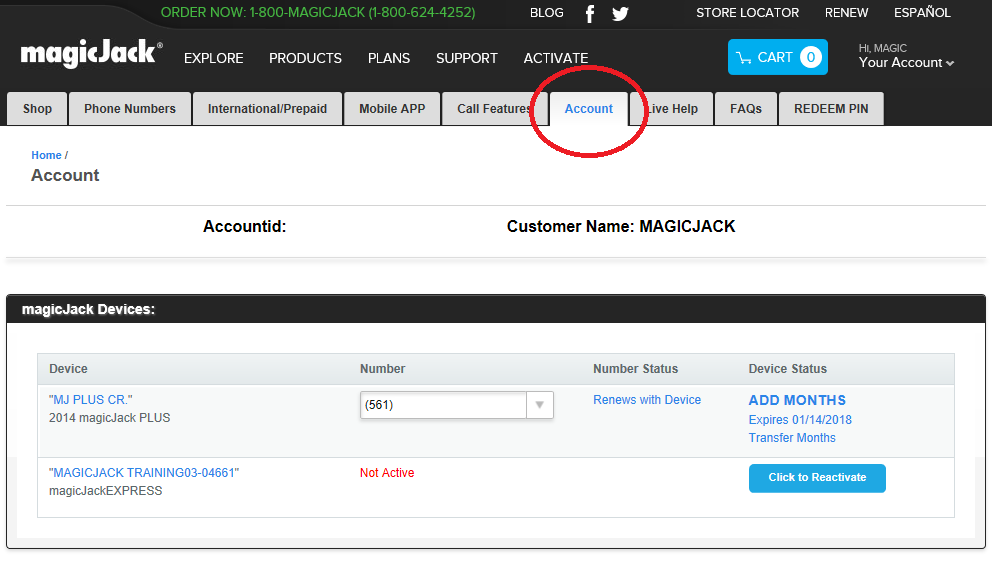
-
Locate the device name you wish to renew and select the “Add Months” or “Click to Reactivate” link located under the “Device Status”
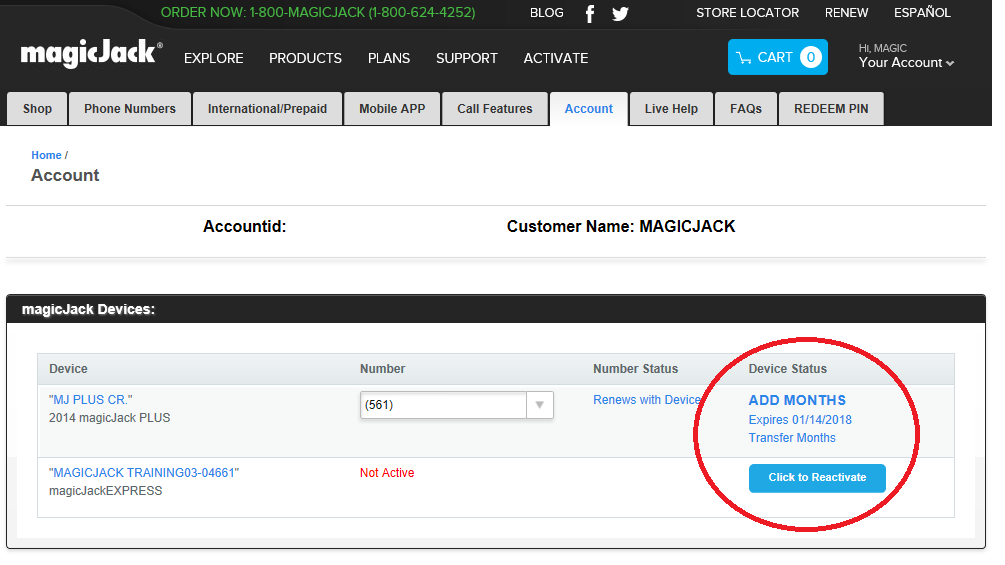
-
Choose your plan and click “Add to Cart”
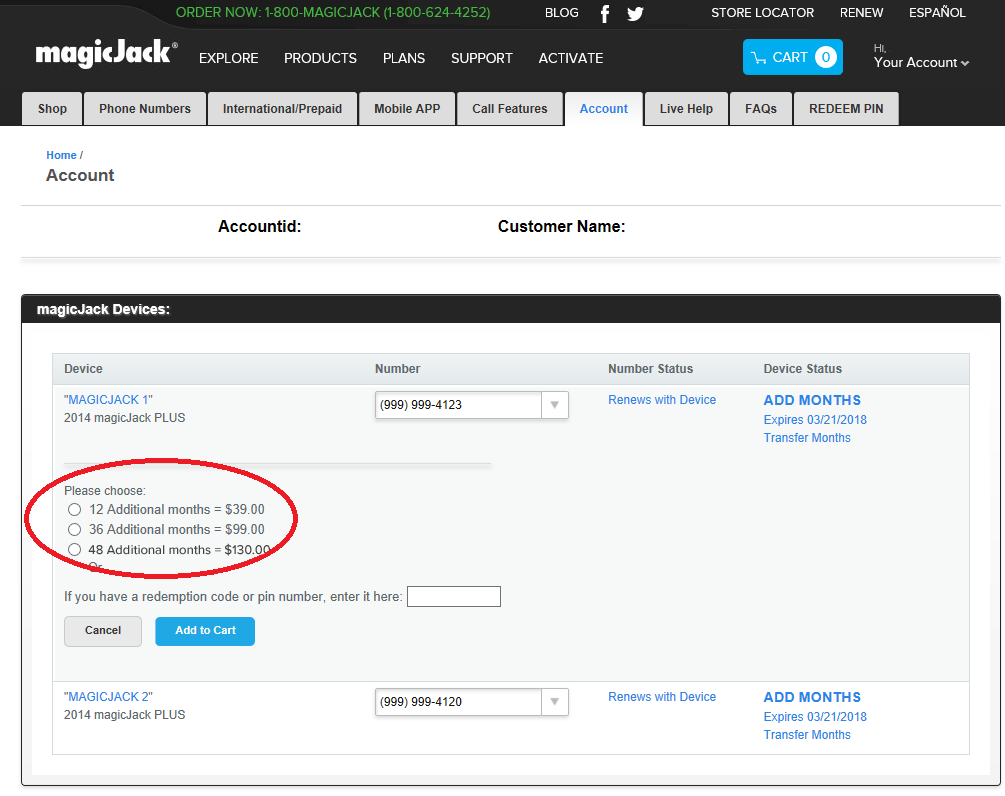
-
-
Choose your shipping and billing address
-
Enter or select the credit card/debit card
-
Select if you would like to enable the auto-renewal feature for this line
-
Enter Agree to the subscriber agreement, you will need to scroll to the bottom of the agreement before you can accept it
-
Verify all of the information and select “Complete Order”
Your service renewal should be immediately reflected; if it is not, please unplug and re-plug in your device.